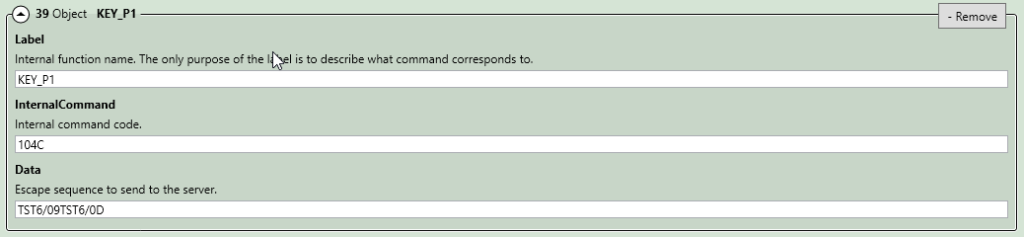Working with TELNET_VT emulation, there is 2 ways to perform this feature:
- With SccToSccMappings optons.
- With EscapeSequences options.
In this sample we wish to map the [P1] physical key on a Honeywell EDA60K termnal.
First, we have to open Settings – Key Programmer to assign a non-used Android function (HENKAN) to the [P1] hardware key. Find out the corresponding menu option to remap keys in your device.
Select the button to remap [P1] and touch a function you don’t use at to map to the button (in our example, HENKAN).
This mapping will force to send the scancode of [P1] to the TellNext application.
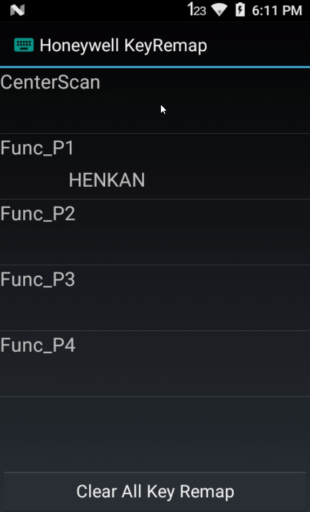
Open TellNext app, select a Profile and open Test Menu – Keyboard test at the right–top of the screen
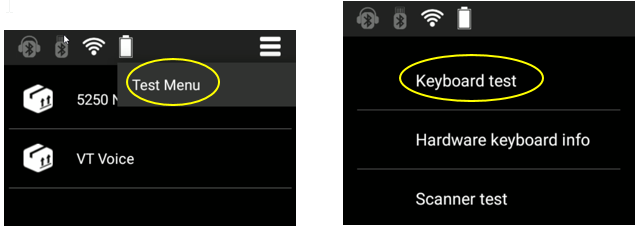
Change the process you want to test to the corresponding VT Process.
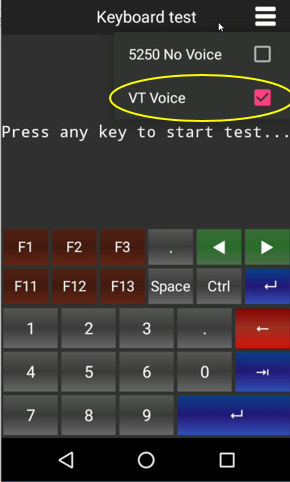
Press the [P1] key and take note the scan code displayed (00D6)
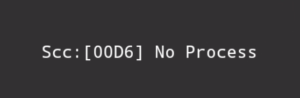
Exit TellNext until get the Android Desktop screen.
1. Using SccToSccMappings options
On the PC, edit, with VisualJsonEditor, the _tnx_process.jcf file associated with the VT emulation process you want to use.
Goto Keyboard.SccToSccMappings and add the remapping from scancode 00D6 to the string “0074+0073+0074+0009”, in our example, corresponding to “T+S+T+<TAB>”:
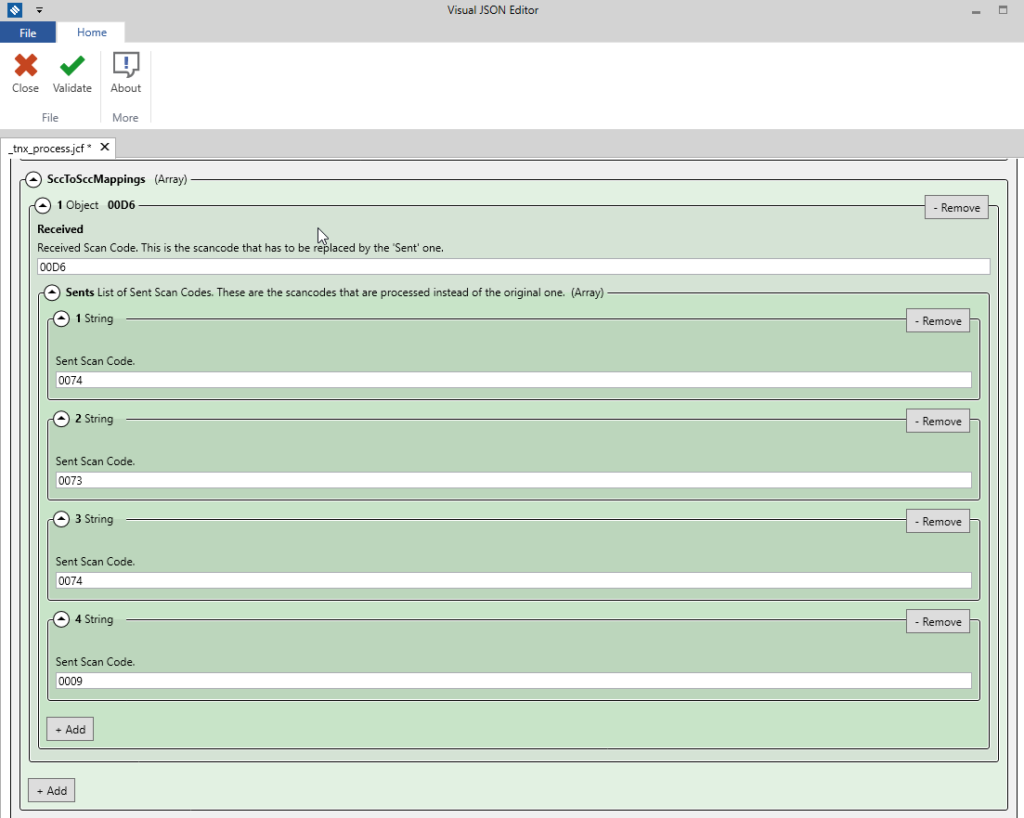
Received: write down the scan code associated to the [P1] key. The one displayed at Keyboard Test, in our case, 00D6 Sents: write down each scan code of the string you want to display or execute.
Validate, save and close the file
Push it to the device and open again TellNext.
In our example, if you load the login screen and press the [P1] key, the string “TST” will be write down and the TAB will be executed.
2. Using EscapeSequences options
Another way to use this kind of association is the one explained in section Assigning an internal function to one key to map the “00D6” scancode to the “104C” internal command.
Exit TellNext in the terminal until get the Desktop screen.
Edit, with VisualJsonEditor, the _tnx_process.jcf file associated with the VT emulation Process you want to use (in our case, VT Voice)
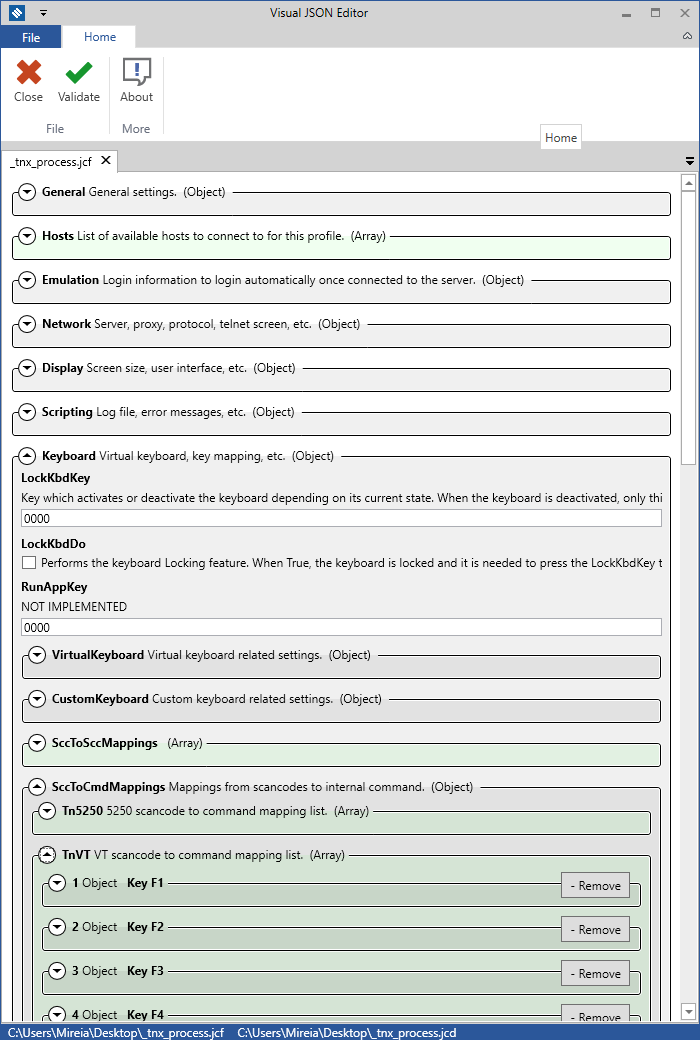
You can see here all the assigned internal commands in for the VT emulation.
Goto Keyboard.SccToCmdMappings.TnVT and add a new value to the array. This new value will be composed of the next parameters:
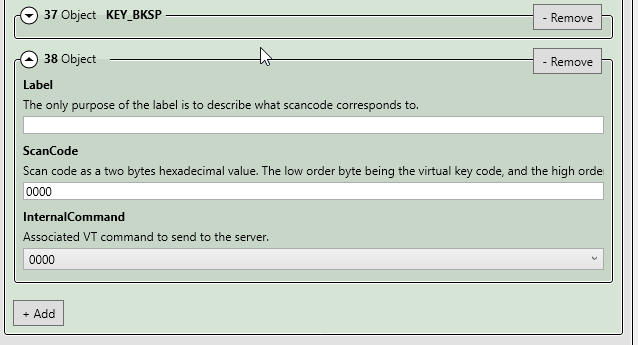
Label: in this sample "Key_Vustom_P1" ScanCode: write down the scan code associated to the [P1] key. The one displayed at Keyboard Test, in our case, 00D6 InternalCommand: dropdown the enum value and select a non-selected before value. E.g. 104C, 1050, or another...
That is, to complete our example:
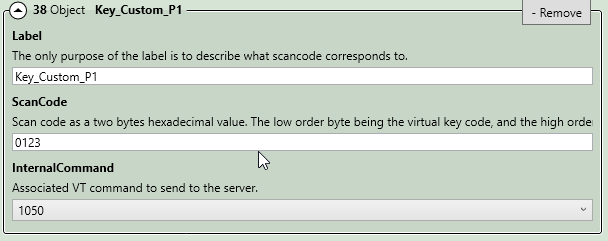
Follow the steps and set into the EscapeSequences options the string you want to display or execute (for example “TST6″+<TAB>+”TST6″+<ENTER>: