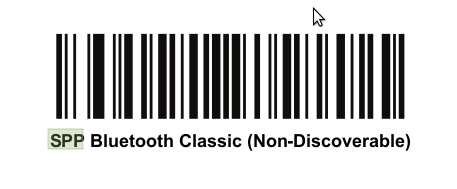Recommendations:
- Use the Filter parameter as much as you can. It will be easier to establish the connection between devices.
Notes:
- Vysor app installed at the device may cause the scanner to lose connection
Configuration:
- Perform Clean boot.
- Scan SPP Bluetooth Classic (Discoverable) barcode*
- Perform a Cold boot by removing and re-installing the battery onto the RS6000.
* Use SPP non-discoverable barcode, when the RS6000 is configured as SPP Master.