Unitech WD100
We will see an example about how to assign a key, the action of displaying or hiding the Virtual Keyboard.
We use the Unitech WD100 device and we want to display and hide the Virtual Keyboard using the F1 button:

By default, this key is remapped to increase the volume.
But in this case, we can see how to remap this key in the following way:
Open TellNext and select a profile. Then, select the Test Menu option on the top left of the screen and the Keyboard Test option from the next menu.
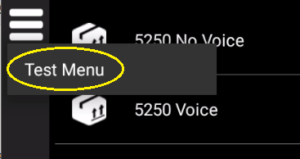 |
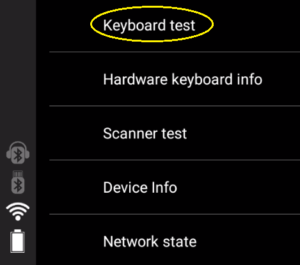 |
Select the corresponding process you want to use the key for activating/deactivating the Virtual Keyboard and press the key.
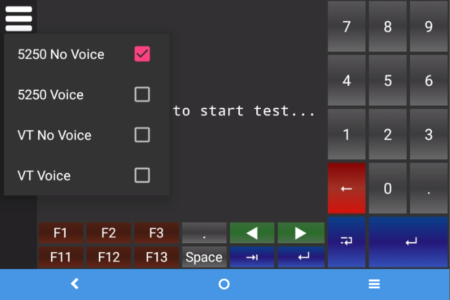 |
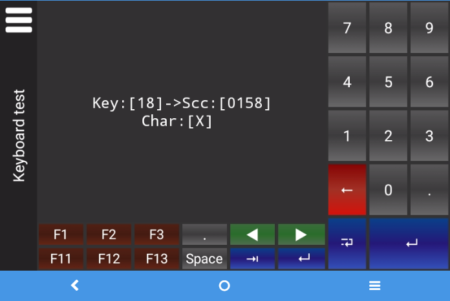 |
You will see the Scan Code to configure in the _tnx_process file in the following way:
"Keyboard": {
"LockKbdKey": "0000",
"LockKbdDo": false,
"VirtualKeyboard": {
"On": false,
"Size": 25,
"LandscapeOrientation": "SIDE",
"ShowOnKey": "0158"
}
When this configuration is loaded and TellNext opened, the Virtual Keyboard will be hidden (VirtualKeyboard.On: false). As you press the F1 button in your device (VirtualKeyboard.ShowOnKey: “0158”), the Virtual Keyboard will be displayed.