Overview

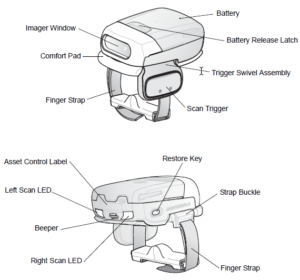
Resetting the Scanner
Warm boot
To perform warm boot, press and hold the Restore Key for more than six seconds.
Cold boot
Remove and re-insert the battery into the scanner.
Clean boot
Clean Boot restores the scanner to its factory default configuration. To perform a clean boot:
- Remove the battery.
- Press and hold the Restore Key.
- Insert the battery into the scanner.
- Continue to press and hold the Restore Key for about five seconds until a chirp is heard and the Scan LEDs flash green. The RS507 is now in its factory default configuration.
Pairing barcode format
In order to pair the scanner with a mobile computer over Bluetooth, a pairing bar code must be created. To create a pairing bar code label, the Bluetooth address of the device should be available (refer to the device user guide).
Pairing bar codes are Code 128 symbology formatted as follows:
<FNC3>Bxxxxxxxxxxxx, where xxxxxxxxxxxx represents the 12-character Bluetooth address.
You can use this link of barcode generator (pay attention to the “Options” field)
http://www.terryburton.co.uk/barcodewriter/generator/
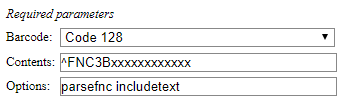
Once the barcode is generated, scan it at the bottom of the web page.
Pairing Bar Code Example
If the device to which the scanner connects has a Bluetooth address of 11:22:33:44:55:66, then the pairing bar code is:
