Custom Keyboard
Use the Keyboard.CustomKeyboard.On parameter in the _tnx_process.jcf file to activate or deactivate the Custom Keyboard icon in the task bar.
"Keyboard": {
...
"CustomKeyboard": {
"On": true,
"Fixed": false,
"KeepOpen": false,
"Size": 15,
...
If you set the parameter On to TRUE, the icon is displayed and it allows the user to display or hide the Custom Keyboard.
In combination with the parameter Fixed, the Custom Keyboard is displayed in different ways:
- CustomKeyboard.On: TRUE / CustomKeyboard.Fixed: FALSE: the icon is displayed but the Custom Keyboard is hidden until you press the icon.
- CustomKeyboard.On: TRUE / CustomKeyboard.Fixed: TRUE: the icon is not displayed because the Custom Keyboard is fixed in the screen.
Otherwise, if CustomKeyboard.On is set to FALSE, no icon is displayed and no Custom Keyboard menu option is effective.
The CustomKeyboard is designed to be opened by the user, press any key and then, it is automatically closed and disappears from the screen (one key keyboard).
The KeepOpen parameter allows to run in this mode (set to FALSE), or to be fixed and do NOT close after one key pressed (set to TRUE)
Virtual Keyboard
Use the Keyboard.VirtualKeyboard.On parameter in the _tnx_process.jcf file to activate or deactivate the Virtual Keyboard fix mode:
"Keyboard": {
"LockKbdKey": "0000",
"LockKbdDo": false,
"VirtualKeyboard": {
"On": true,
"Size": 25,
"LandscapeOrientation": "SIDE",
"ShowOnKey": "0000"
}
...
When you set the parameter Keyboard.VirtualKeyboard.On to FALSE, it won’t be displayed when opening. It can be displayed using the “Toggle Keyboard” menu option and it can be hidden again with the device Back key.
Otherwise, when Keyboard.VirtualKeyboard.On is set to TRUE, the Virtual Keyboard will be always visible and it will be displayed immediately when opening. There is no “Toggle Keyboard” option available.
For landscape mode, the screen is also extended covering the keyboard part. When we click on the Toggle Kbd option, the keyboard overlaps the text on the screen.
If the Virtual Keyboard is not fixed, the Custom Keyboard would adapt to the Virtual Keyboard. The Custom Keyboard is closed whenever you hide/show the Virtual Keyboard and you will have to re-open it.
NOTE:
You can adjust the cursor position regarding the Virtual Keyboard and the screen:
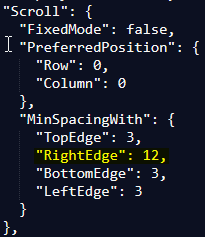
- Example applied in Zebra devices (TC5x and MC33)
Zebra TC52X - The lock keyboard key overlaps with another key
When you press “h”, in the Keyboard test you can see the scancode 0068: It’s the same scancode for … Read more →- Use a key to display or hide the Virtual Kbd