The target is to avoid Telnet connections loss when the terminal turns in sleep mode.
There is TWO different strategies:
- The terminal supports the CPUAlwaysOn parameter (Honeywell). In this case we can suspend the terminal activity and turn it to sleep without losing telnet connection.
Configure CPUAlwaysOn true, and DisplayOff to desired time (always Higher then Android Sleep configuration)
You may dim the brightness configuring BrightnessTime always lesser than DisplayOff parameter.
- The terminal does NOT support the CPUAlwaysOn parameter (Zebra, Unitech).
Configure CPUAlwaysOn false, and DisplayOff to 0 (always on), the terminal will never turn off when connected to host.
You may dim the brightness configuring BrightnessTime to desired time.
In order to configure the sleep mode in the Android device, follow the next steps:
Check out the Android sleep mode settings in your device (change it to be lesser or equal to DisplayOff time)
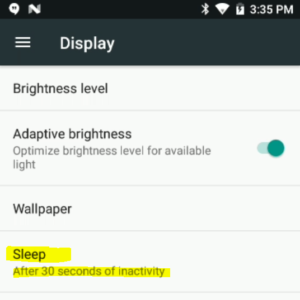
In _tnx_profile.jcf file, you will these parameters to be set
| DisplayOff |
Time in secs when the sleep mode is applied. This parameter will be applied after loading a profile.
This parameter value must be greater than the Sleep mode Android settings to be correctly applied. |
| BrightnessTime | Time in secs when the brightness level is changed to avoid draining the battery. If the value is set to 0, anything will happen. |
| BrightnessLevel | The screen backlight brightness between totally dark and full bright applied to avoid draining the battery (min 0, max 255) |
Related to these parameters, we have the CPUAlwaysOn parameter that indicates if the CPU keeps running while the screen is off.
This parameter allows to turn off the terminal without connection loss, By default, this parameter is set to TRUE to avoid losing connection with the host.
This parameter will NOT be supported on several terminal brands.
NOTE:
Once the TellNext app is installed, reboot the device to ensure the parameters are loaded correctly.
EXAMPLES:
- In your terminal, the CPUAlwaysOn option works properly.
You configure the Android sleep mode settings to 30 sec and the mentioned parameters as it follows:
DisplayOff: 40 / BrightnessTime: 15 / BrightnessLevel: 2
->
Your display will lower the brightness of the screen after 15 seconds (BrightnessTime applied) to the indicated level (BrightnessLevel)
After 40 seconds, your device will enter into sleep mode.
- In your terminal, the CPUAlwaysOn option does NOT works properly
You configure the Android sleep mode settings to any value, and the mentioned parameters as it follows:
DisplayOff: 0 / BrightnessTime: 15 / BrightnessLevel: 2
->
Your display will lower the brightness of the screen after 15 seconds (BrightnessTime applied) to the indicated level (BrightnessLevel)
The terminal will never turns off when connected to host.