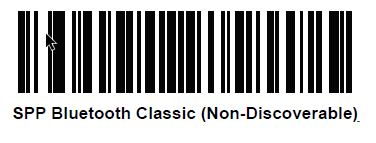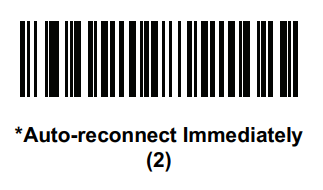Recommendations:
- Some devices are not available for testing, despite this, we recommend the use of Scanner Type 111
- Use the Filter parameter as much as you can. It will be easier to establish the connection between devices.
Notes:
- On pairing perform, sometimes, it could be possible the scanner is connected and disconnected once, but then it is automatically connected again when the pairing barcode is read by the second time.
- Vysor app installed at the device may cause the scanner to lose connection
Configuration:
- Perform Clean boot.
- Scan SPP Bluetooth Classic (Non-Discoverable) barcode*
- Perform a Cold boot by removing and re-installing the battery onto the RS5100.
* Use SPP discoverable barcode, when the RS5100 is configured as SPP Slave or NFC.
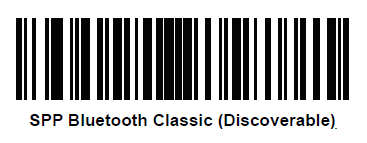
Scanner Type 111:
- The use of ScannerType: 111 for Zebra devices requires the BT Pairing service at Android Accessibility menu option to be activated. In addition, it is convenient to use UnpairAll: false, to avoid having to scan multiple times to connect the scanner. UnPairAll: true could be more problemathic when you stablish the connection between the device and the scanner.
- Using the ScannerType 111, config the following parameters in the _tnx_application.jcf file:
"Bluetooth": { "OnAtStart": true, "OffAtExit": false, "KeepPairingOnExit": true, "KeepPairingOnStartup": true }