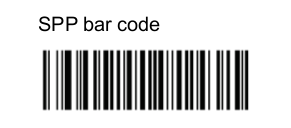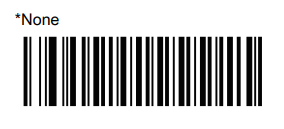Latest recommended config:
_tnx_profile.jcf
"BluetoothSPP": {
"On": true,
"Filter": "",
"PIN": "",
"UseDeviceMajor": false,
"UnpairAll": false,
"DiscoveryOn": false,
"BarcodeType": "FNC3",
"ShowUnpairBarcode": false,
"ScannerType": 111,
"TerminatorWait": 0,
"Terminators": ""
},
_tnx_application.jcf
"Bluetooth": {
"OnAtStart": true,
"OffAtExit": false,
"KeepPairingOnExit": true,
"KeepPairingOnStartup": true
}
Tested successfully on:
| Android Oreo (8.x) | |||||
| Manufacturer | Device | Android Version | Date | Tnx version | Recommended Config |
| Notes | |||||
| Android Nougat (7.x) – No more tested on this version | |||||
| Manufacturer | Device | Android Version | Date | Tnx version | Config deviation / Notes |
| Zebra | ET50 | 6.1.0 | 23/03/20 | Emulator 1.0.13.513 BT Pairing 7.0.4.505 Vxt Engine 4.2.5.501 Vxt Calibrate 6.1.2.506 |
"UnpairAll": false, "ScannerType": 111, |
|
|||||
Recommendations:
- Use the Filter parameter as much as you can. It will be easier to establish the connection between devices.
- The Bluetooth headsets don’t work properly on this ET50 device with Android Marshmallow (v6.0-6.1.1), but do work with Android Lollipop versions (v5.0-5.1.1)
Scanner Type 111:
- The use of ScannerType: 111 for Zebra devices requires the BT Pairing service at Android Accessibility menu option to be activated. In addition, it is convenient to use UnpairAll: false, to avoid having to scan multiple times to connect the scanner. UnPairAll: true could be more problemathic when you stablish the connection between the device and the scanner.
- Before using the scanner, please, scan the SPP mode and the Non-AutoReconnect barcodes: