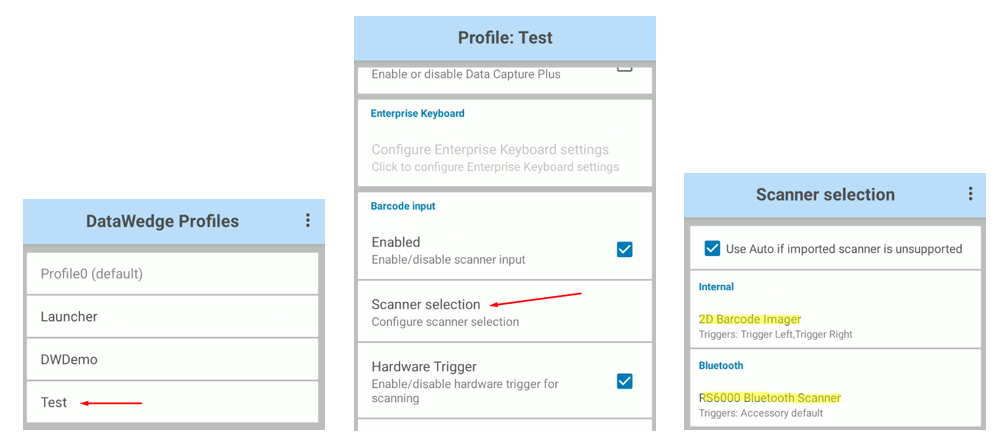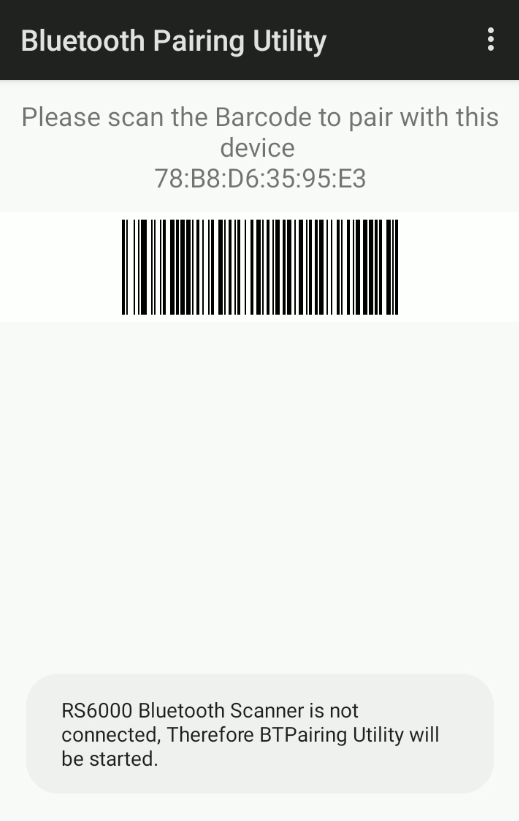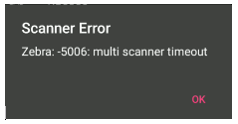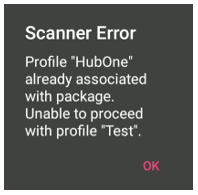It is possible to use the Zebra Datawedge profiles to manage the scanners in TellNext.
This functionality, implemented in TellNext 1.0.19.510, enables you to use a Datawedge profile with one or two scanners simultaneously (the internal scanner plus an external scanner)**.
** Only if the Datawedge 8.2+, which supports multiple scanners, is installed on the device.
With lower versions of Datawedge, we can also use Datawedge to manage the scanners. The difference is that we will not be able to configure two scanners at the same time.
Use the parameter “DataWedgeProfile” in the _tnx_profile.jcf file:
"Scanner": {
...
"DataWedgeProfile": "Test",
...
}From TellNext 1.0.21.500 onwards, the DWOptions parameter has been added to be able to configure some more settings of the Datawedge profiles:
"Scanner": {
...
"DataWedgeProfile": "Test",
"DWOptions": {
"OverwriteProfile": false,
"NoScannerDelay": 5000
},
...
}And complete the information for Sdk.Readers config in this TellNext profile.
For example, use Internal Scanner and RS6000 scanner.
"Scanner": {
"InternalId": "InternalScanner",
"ExternalId": "NoBTScanner",
"DataWedgeProfile": "Test",
"Sdk": {
"On": true,
"MaintainOnProfileChange": true,
"Readers": [
...
{
"Name": "Zebra - Internal",
"FriendlyName": "2D Barcode Imager",
"ConnectionType": "INTERNAL",
"On": true
},
...
{
"Name": "Zebra - RS6000",
"FriendlyName": "RS6000 Bluetooth Scanner",
"ConnectionType": "BLUETOOTH_SSI",
"On": true
},
...
],A new Datawedge profile will be created if it does not exist or overwritten if it does exist, with the specified scanner configuration.
These scanners will be managed directly by Datawedge and will be associated to the different TellNext screens that use them.
And when we open TellNext and select the configured profile, the RS6000 pairing screen, in our example, will display:
NOTES
1. Datawedge does not allow you to use two or more bluetooth scanners simultaneously.
If two bluetooth scanners are configured, one of them will connect, but when trying to connect the other one, TellNext will show an error:
2. If there is already a Datawedge profile associated to a TellNext with a different name than the configured one, an error will be displayed: