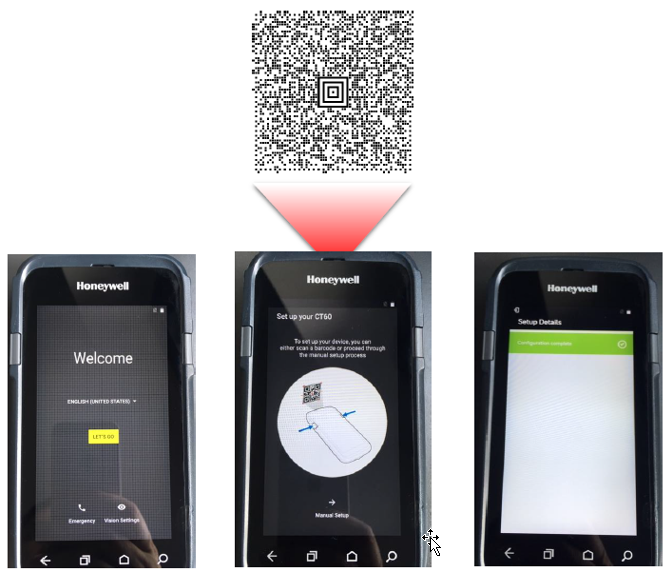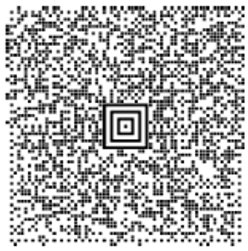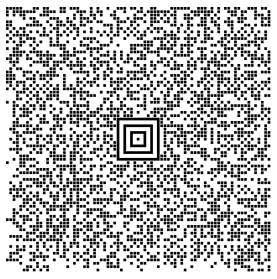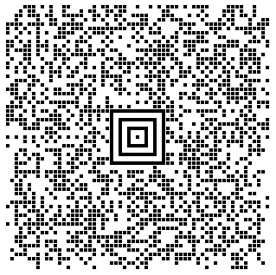GETTING THE DEVICE READY
Only for the new Dubai Platform devices (CT40, CT60, CN80 and VM1A)
In order to manage the buttons on the Navigation bar (Home, Back, Recent and Search) we need to access to Honeywell folder on the device.
This folder is hidden by default unless the “Provisioning mode” is enabled.
Provisioning Mode allows us to set a new configuration to the device within a barcode or leaving any XML file in the Honeywell folder.
Issue: The Provisioning Mode turns OFF again every time a reboot of the device is performed.
For new devices (just taken from the box or right after a Full Factory Reset)
- Enable Provisioning Mode can be achieved with the barcode below but only when the device shows the “Welcome Screen”.
For those devices already deployed
- We need to activate it manually and then scan the previous barcode. Once the device is rebooted the value will be enabled permanently.
Provisioning mode can be achieved manually going to: Settings – Honeywell Settings – Provisioning Mode.
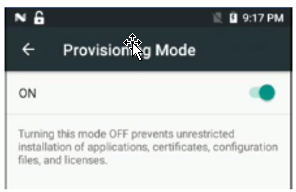
Then read the following barcode:
NOTE: If the Provisioning Mode is activated by this barcode, the corresponding option in Settings – Honeywell Settings will be ON but disabled.
TELLNEXT
- Enable the Developer options – USB Debugging
The USB Debugging option can be enabled using the following barcode:
NOTE: If this barcode is used, the Developer options will continue hidden in the device Settings option, but the ADB connection to the device will be possible.
- These are the actions performed when executing the file Install_TellNext.bat
- Push all the XML files to manage the buttons from Navigation bar (Disable and Enable XML files) -> Destination folder: /sdcard/honeywell
- TellNext, BT Pairing and Barscanner (if needed) installation
- Reboot the device
- To avoid a security problem, we need to re-set the Provisioning mode again to OFF reading a new barcode OR executing one of the following ADB commands from CMD:
> adb shell > am broadcast -a com.honeywell.ezconfig.intent.action.IMPORT_XML --es path /sdcard/honeywell/ProvModeAuto_DeviceConfig.xml --receiver-include-background --include-stopped-packages
or
> adb shell > am broadcast "intent:#Intent;action=com.honeywell.ezconfig.intent.action.IMPORT_XML;S.path=/sdcard/honeywell/ProvModeAuto_DeviceConfig.xml;launchFlags=0x1400020;end"