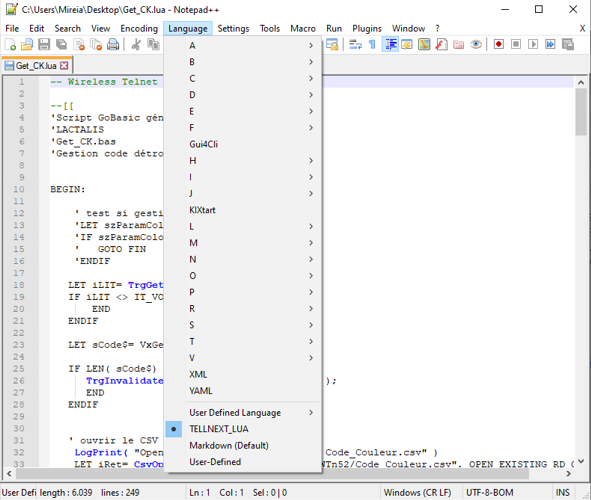Syntax highlighting
The syntax highlighting allows a better readability of the LUA code.
The TELLNEXT internal commands and the standard LUA commands have a different colour depending on their role.
Syntax highlighting is available in the source file TELLNEXT_LUA_COLOR.xml. It allows you to add colourations as a user template.
- Group 1 contains the prefixes of the LUA functions for TELLNEXT.
- Groups 2 to 5 contain the functions and styles of the classic LUA.
How to apply
From NotePad++, go to the Language menu Define your language.
Click on IMPORT and choose the file TELLNEXT_LUA_COLOR.xml.
After restarting NotePad++, open a LUA file, choose the TELLNEXT_LUA language and the TELLNEXT commands will be in BIG BLUE.
Auto-completion
Auto-completion allows you to quickly view the list of available functions for an entered TellNext object.
For example, by typing ‘Proc’, a list appears with Process.setVar, Process.getVar….
By validating one of the commands, the prototype of the function is described (Parameters, return value, explanation of the function…)
How to apply
The auto-completion file must have the same name as the chosen language and be in the following path:
C:\Notepad++\autoCompletion Files\
Its name is: TELLNEXT_LUA.xml
The file comes from the lua.xml file which contains the auto-completion of the classic LUA, we add at the beginning the functions of the LUA TELLNEXT.
To associate a LUA file with this new auto-completion file, open the file with .lua extension and select the menu Language – TELLNEXT_LUA