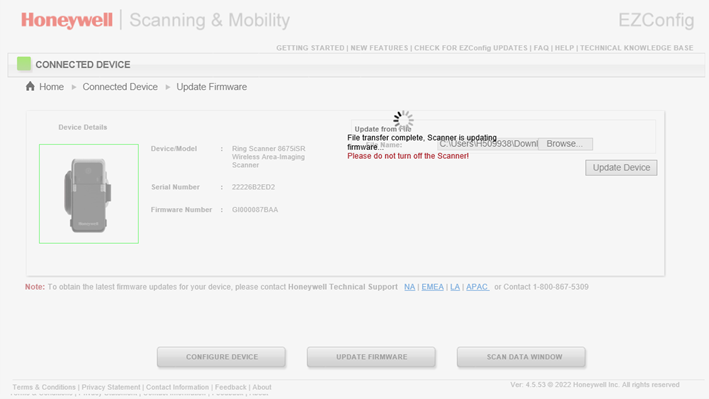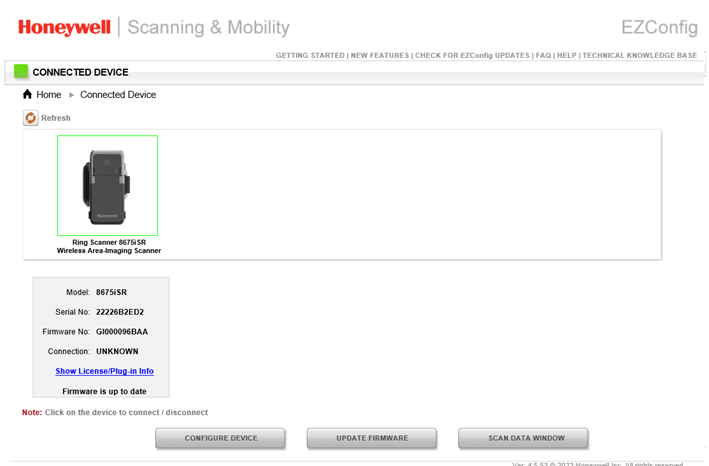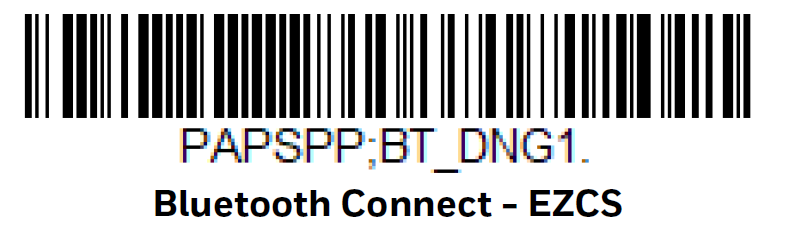Manual firmware update
Connect the scanner to the PC using this barcode:
Go to Bluetooth & other devices settings on your PC to add a new bluetooth connection:
- Click on Add a device.
- Wait until the device to connect is fully discovered.
- Please be sure that the scanner device is now showed at the bluetooth settings as display.
- After the bluetooth serial pairing is done, you will not be hearing any chime up sound indicating successful connection at this time.
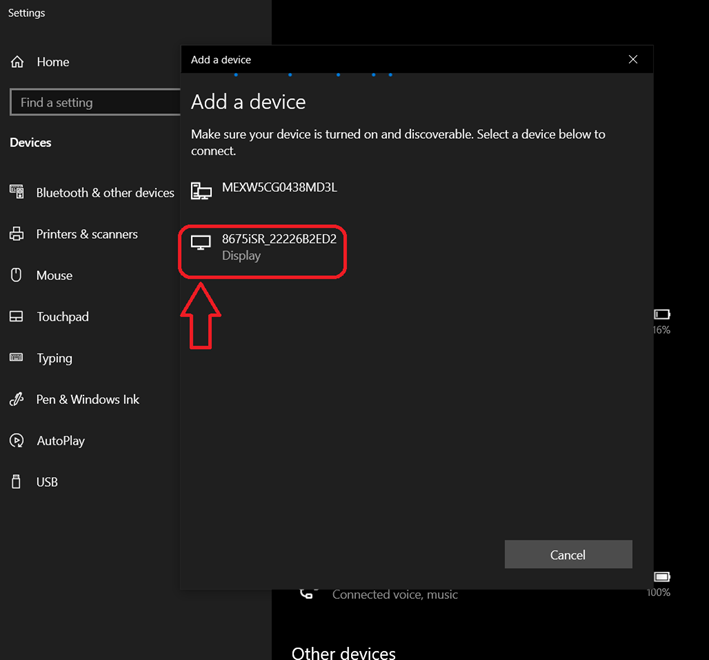
Open EZConfig in your PC and refresh the connected device discovery window.
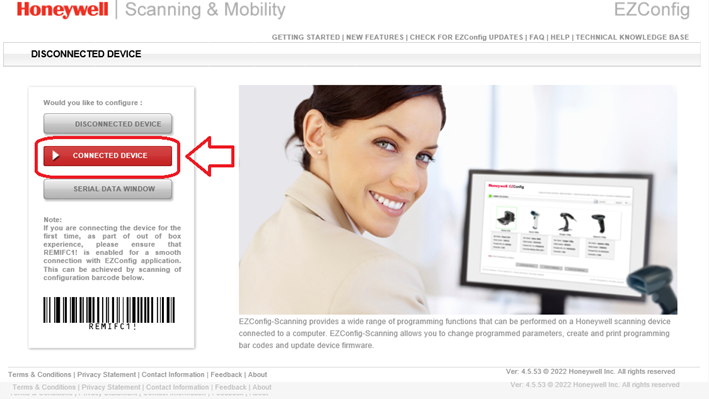
EzConfig will start oppening the port communication with your scanner.
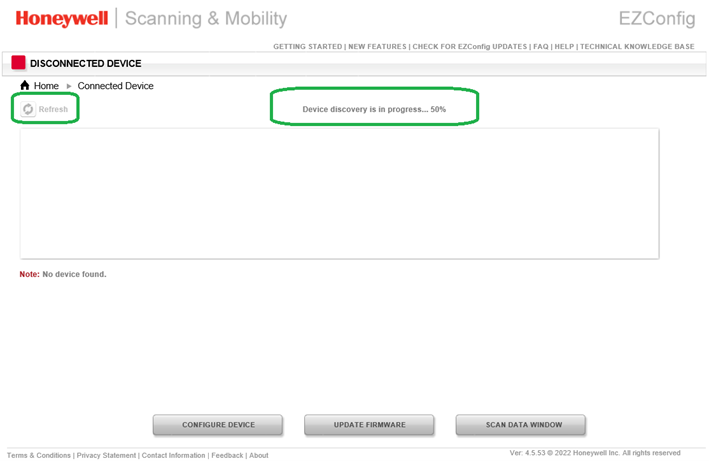
During device discovering you will notice that the scanner will start beeping chimes up and chimes down until the communication is successfully stablished.
Once the communication is stablished, select the scanner to upgrade (to determine which scanner is already selected, look for the scanner inside a green contour) and click on “UPDATE FIRMWARE”
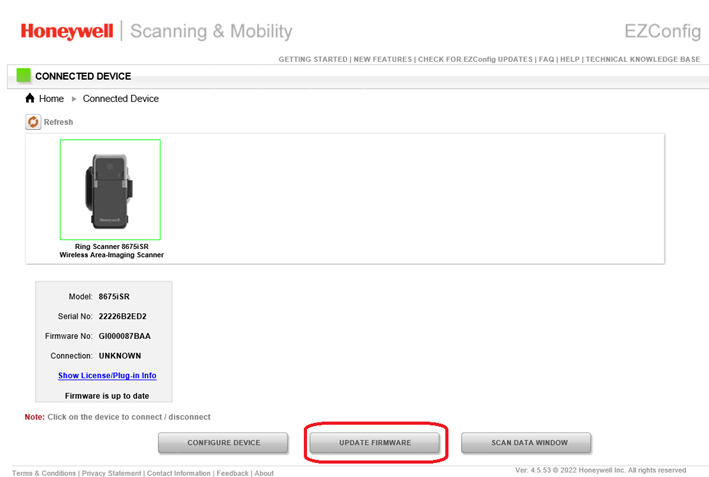
Click on browse and select the new firmware for your device previously downloaded from the Honeywell site.
PAY ATTENTION! Download the correct firmware depending on your device (FR or SR version)
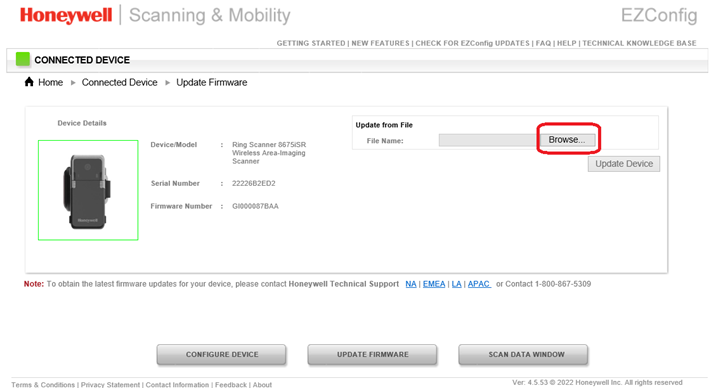
Once you have selected the firmware to push, click on “Update Device” and your scanner will start being Updated.
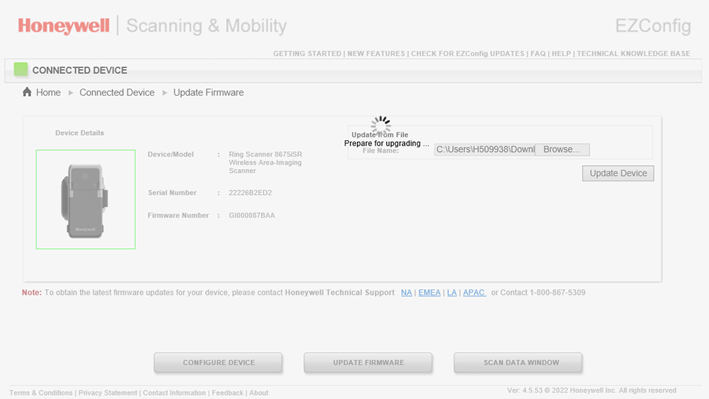
Please do not remove the battery of the scanner neither disconnect or turn off your machine during this process. After this, you will have successfully updated your device!