The “logcat” versions are exactly the same as the release versions with the option to create log files.
When installing these kinds of versions, a folder named “nextApps” will be automatically created into your device -> /sdcard/nextApps
This folder contains subfolders corresponding to each of the installed apps
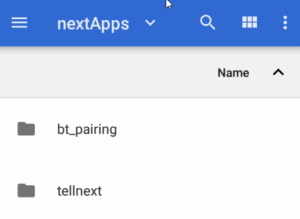
To activate the logging, you need a file named “log” (without extension) in the “nextApps” folder. This will start the recording of the app messages. To stop the logging, you simply delete the “log” file.
NOTE: It can take up to a minute before the log recording starts/stops
This file can be manually created by the user:
- Create an empty file named “log” in your Pc
- Connect the device to your Pc
- Copy the file to the folder /sdcard/nextApps
Or it can be automatically created by the bat ActivateLog located into the Tools folder provided with the installation package.
The result:
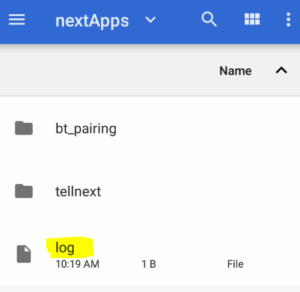
Each app will write its log messages into its own folder.
Inside each folder, you will find the generated app.log.txt files, where “app” corresponds to the name of the application which registered the event.
Currently, there may be a maximum of 10 files, each one’s maximum size of 5Mb. The app.log.txt contains the last log messages and the app.log.txt.x increases as the messages are accumulated. When the file limit is reached, the file app.log.txt.10 is deleted and all the files are renamed to the corresponding incremental.
Example name: tellnext.log.txt
NOTE:
- Before copying the log file from the device, please wait for 60 seconds. This is to make sure all log messages have been correctly written to the log file.
- If a crash occurs in the application, it will be necessary to extract the system logcat (use GetLogcat.bat from Tools folder). These kinds of events are not registered into these log files from the “logcat” versions installed.