Each capture is stored in the following location:
/sdcard/Android/data/fr.hubone.apps.browsernext/files/wtCaptures
As a capture is taken, it is saved in a folder corresponding to the profile and process:
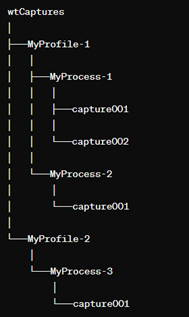
All “captureXXX” folders contain a “screenshot.png” file corresponding to the captured screen (see notes)
To complete the screen capture, please configure the following parameters:
MHT: true
This function saves the HTML pages in MHT-formatted files.
In each “captureXXX” folder within a given profile and process, the full HTML is saved in an MHT format in a file named “capture.mht”.
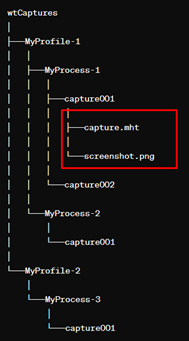
Folder: true
In each “captureXXXXX” folder, within the corresponding Profile and Process, all HTML pages and their related resources are stored in a dedicated folder called “html”. For instance, the “html” folder contains subfolders such as “Images” and “Libraries.”
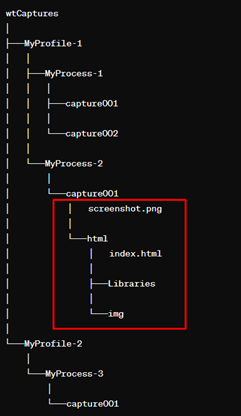
CreatedZip: true
BrowserNext® saves all the captures of a process in a zip file named bnwtCaptures.zip*.
Once each capture has been generated, it is automatically added to the zip file, which is then updated at any time.
This process allows us to create the following structure in the “wtCaptures” folder:
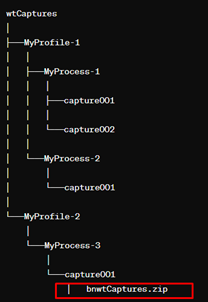
AutoCaptureAfterDelay: 2500
Once the HTML page has loaded, BrowserNext® will apply the specified timeout (2500ms) to initiate the automatic capture process.
If the capture is done manually, please note that at each page change you will have to click on the camera icon again in order to force the capture of the new page.
* NOTE BrowserNext® 1.0.0.503:
From BrowserNext version 1.0.0.503 the capture folder names have changed from “captureXXX” to “XXX” where XXX is an autonumeric that increments as screenshots are taken.
Also the extension of the zip file that includes all the generated captures has been changed from .zip to .bnwt.