BrowserNext® provides the capability to capture screenshots.
The parameters required for this function can be found in the _bnx_process file, specifically within the WTCapture section:
"WTCapture": {
"MHT": false,
"Folder": false,
"CreateZip": true,
"AutoCaptureAfterDelay": 2500,
"SizeLimit": 256,
"DownloadAllResources": false,
"ResourceDownload": ["woff","woff2","svg","ttf","otf","eot"]
Please, refer to the product manual or notes for the description of each parameter.
By default, the capture function is disabled, “MHT” and “Folder” are set to false.
However, the Capture option is available in the menu at the top right of the WebView Screen in BrowserNext®. To achieve this, it is necessary to perform a long click on the aforementioned menu and then select the “Toogle Capture” option.
This option allows the user to enable or disable screen capture functionality.
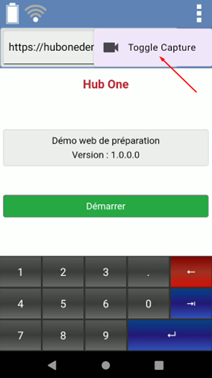
When a capture is initiated from the “Toggle Capture” menu option, even if the “MHT” and “Folder” parameters are false, the MHT-formatted file and the “html” folder with the corresponding files and folders will be saved.
The captures pages can be imported to your PC:
- connecting the device through USB port and reaching the following path with Windows Explorer /sdcard/Android/data/fr.hubone.apps.browsernext/files/wtCaptures
- using the bat file provided with BrowserNext® application and called bat. This process will import the folder called “wtCaptures” to your PC from the device. Once this action is completed, this folder will be deleted from the Android device.
NOTE:
- If any of the parameters “MHT” and “Folder” are set to TRUE, the capture is automatically
- If both are FALSE, the capture must be activated manually as it is explained in this document.
- Camera icons
- Folder structure for captures
- Messages we can find during the capture process