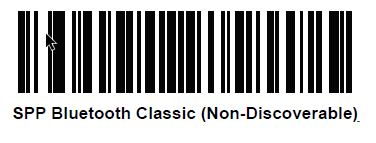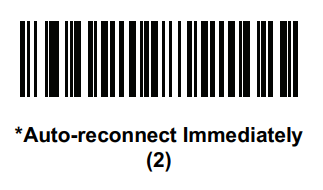Latest recommended config:
_tnx_profile.jcf
"BluetoothSPP": {
"On": true,
"Filter": "RS5100",
"PIN": "12345", (or "")
"UseDeviceMajor": false,
"UnpairAll": false,
"DiscoveryOn": false,
"BarcodeType": "FNC3",
"ShowUnpairBarcode": false,
"ScannerType": 111,
"TerminatorWait": 0,
"Terminators": ""
},
_tnx_application.jcf
"Bluetooth": {
"OnAtStart": true,
"OffAtExit": false,
"KeepPairingOnExit": true,
"KeepPairingOnStartup": true
}
Tested successfully on:
| Android Oreo (8.x) | |||||
| Manufacturer | Device | Android Version | Date | Tnx version | Recommended Config |
| Notes | |||||
| Zebra | TC57 | 8.1.0 | 02/06/20 |
Tnx Emulator 1.0.13.515 |
"Filter": "RS5100", "UnpairAll": false, "ScannerType": 111 |
|
|||||
Recommendations:
- Use the Filter parameter as much as you can. It will be easier to establish a connection between devices.
Scanner Type 111:
- The use of ScannerType: 111 for Zebra devices requires the BT Pairing service at Android Accessibility menu option to be activated. In addition, it is convenient to use UnpairAll: false, to avoid having to scan multiple times to connect the scanner. UnPairAll: true could be more problematic when you establish the connection between the device and the scanner.
- Before using the scanner, please, scan the Non-Discoverable and the AutoReconnect barcodes: