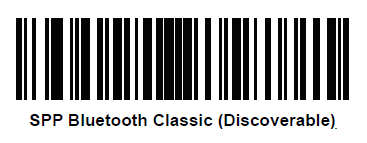Recommendations:
- Use the Filter parameter as much as you can. It will be easier to establish the connection between devices.
- The headset connection by NFC is NOT recommended to use with the NFC scanner connection. It could be problematic during the headset pairing process.
Notes:
- Vysor app installed at the device may cause the scanner to lose connection
Configuration:
- Perform Clean boot.
- Scan SPP Bluetooth Classic (Discoverable) barcode*
- Perform a Cold boot by removing and re-installing the battery onto the RS5100.
* Use SPP discoverable barcode, when the RS5100 is configured as SPP Master.
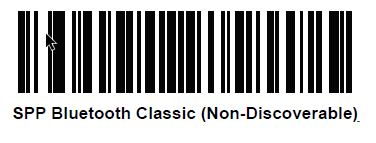
Scanner Type 110:
- The use of ScannerType: 110 for Zebra devices requires the BT Pairing service at Android Accessibility menu option to be activated.
- With the scanner Zebra RS5100, it is convenient to use the Filter parametre (Filter: “RS5100”) to avoid having some problems when you stablish the connection between the device and the scanner.
- In addition, it is convenient to use UnpairAll: true with the Zebra devices.
- Before using the scanner, please, scan the SPP mode: